Frequently Asked Question
How do I create a Teams Shortcut?
Last Updated 5 years ago
Open Chrome Browser.
Go to https://teams.microsoft.com and sign in – click the use web app if it asks
Next, click the 3 dot menu top right, and choose More Tools… > Create Shortcut:
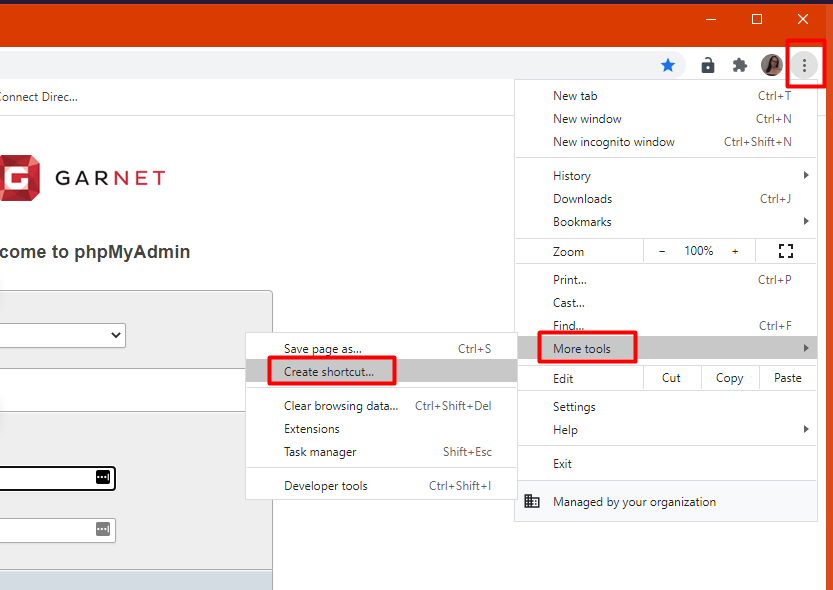
Then click the checkbox for Open as window, and give it a different name like TEAMS – or something and click create:
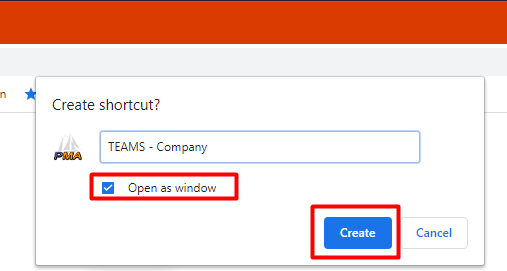
This makes an icon on the user’s desktop:

Go to https://teams.microsoft.com and sign in – click the use web app if it asks
Next, click the 3 dot menu top right, and choose More Tools… > Create Shortcut:
Then click the checkbox for Open as window, and give it a different name like TEAMS – or something and click create:
This makes an icon on the user’s desktop: