Frequently Asked Question
Microsoft Outlook email configuration for Mac OS X
Last Updated 6 years ago
This tutorial is for Outlook on Mac OS X. It was done on Mac OS X 10.12 Sierra.
1. open Outlook.
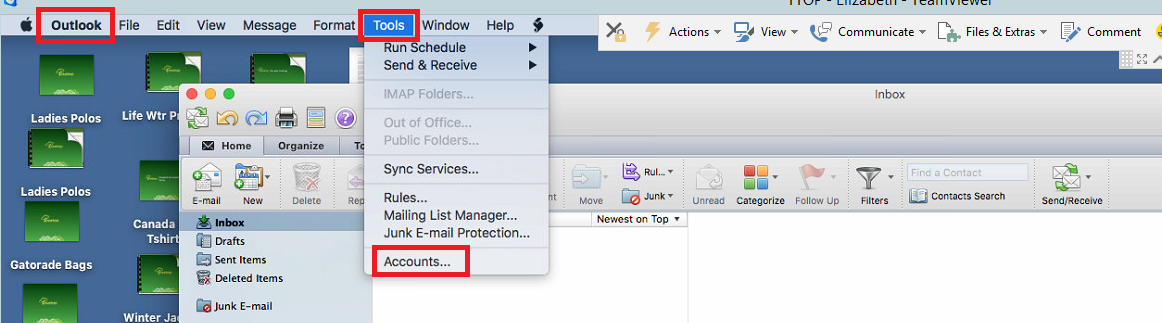
2. From the Tools menu, choose Accounts...
2b. If you are replacing an email, remove the account you are replacing.
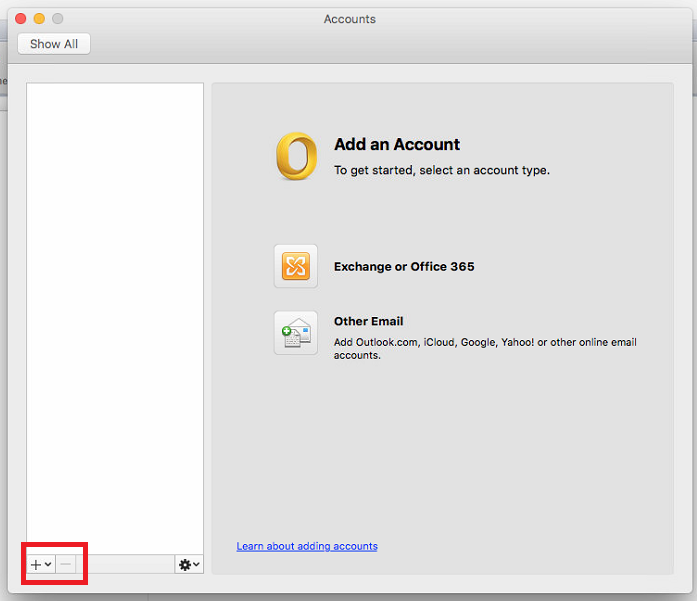
3. Add an account using the +
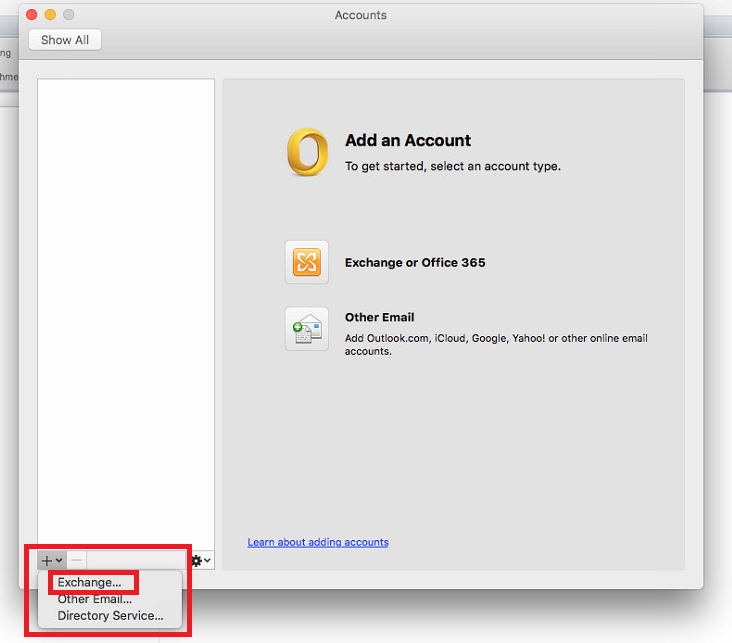
4. Fill in the pertinent information. User name is the same as your email address, and make sure Configure automatically is checked.
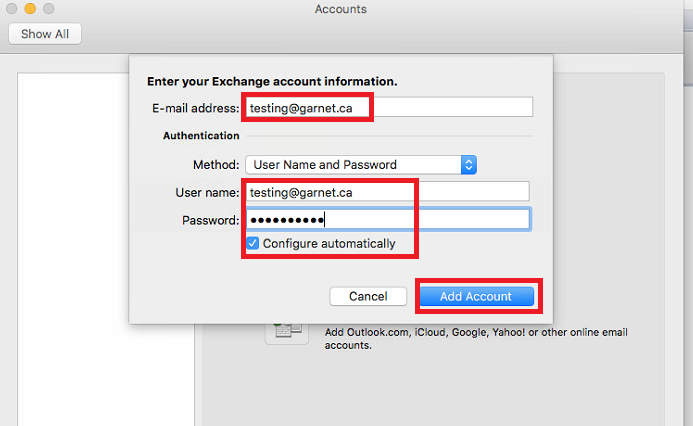
It may or may not take you to a second screen that asks for server, or External URL. If it does, the server should be Mail.Garnet.Ca and external URL should be https://mail.garnet.ca
5. If it asks you to allow or trust, please check Always and Allow.
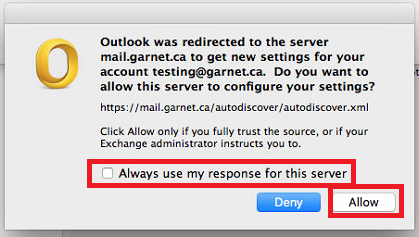
Then your account should be useable.
1. open Outlook.
2. From the Tools menu, choose Accounts...
2b. If you are replacing an email, remove the account you are replacing.
3. Add an account using the +
4. Fill in the pertinent information. User name is the same as your email address, and make sure Configure automatically is checked.
It may or may not take you to a second screen that asks for server, or External URL. If it does, the server should be Mail.Garnet.Ca and external URL should be https://mail.garnet.ca
5. If it asks you to allow or trust, please check Always and Allow.
Then your account should be useable.