Frequently Asked Question
How do I change my Windows Server (Remote Desktop) password?
Last Updated 7 years ago
1. Sign in to the server (connect to the server) as you normally do
2. Press "CTRL + ALT + END" and then choose "Change a password"
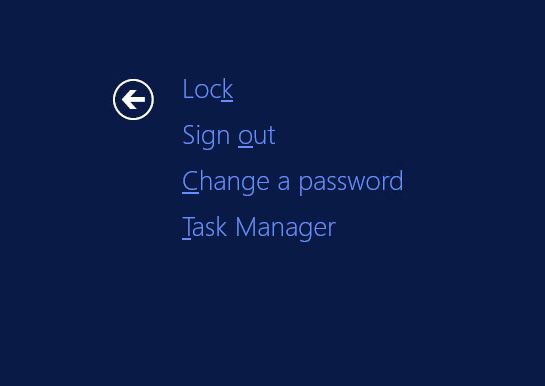
3. Under user name, put in your account/email (username@yourDomain.com); Put in your old password, and the new password twice, then press ENTER; There are password complexity rules, so if you get a message saying it does not meet the requirements, please choose a different password. Generally speaking, the password should have at least 1 lowercase, 1 uppercase, 1 number and 1 special character, and minimum 8 characters long

4. Once the chosen password meets the requirements, it will be changed. In most cases, the same account is used for email access as well, so the "email password" will be the same as this new password.

2. Press "CTRL + ALT + END" and then choose "Change a password"
3. Under user name, put in your account/email (username@yourDomain.com); Put in your old password, and the new password twice, then press ENTER; There are password complexity rules, so if you get a message saying it does not meet the requirements, please choose a different password. Generally speaking, the password should have at least 1 lowercase, 1 uppercase, 1 number and 1 special character, and minimum 8 characters long
4. Once the chosen password meets the requirements, it will be changed. In most cases, the same account is used for email access as well, so the "email password" will be the same as this new password.